TABLE OF CONTENTS
Introduction
If you have an Android phone and use the CareMonitor app, you can now connect it to Health Connect. This is a safe way for apps to share your health details, like how many steps you took today. Before, we used Google Fit, but Google stopped syncing that now. Now, Health Connect is the new, better way. By connecting it, your health info will keep coming into the app automatically, so you don't have to do extra work. This guide will walk you through it slowly.
Why the Change?
Think of Google Fit Sync like an old bridge that's closing down—Google said it's not up-to-date. They want everyone to use Health Connect instead, which is like a stronger, newer bridge for health apps on Android phones. It's Google's own tool, so it's very secure. Your personal health data stays private and only goes where you say it's okay.
We made this change to keep your tracking smooth. Without it, the app couldn't grab your health info anymore. Connecting Health Connect means your steps, or heart info will keep showing up in CareMonitor, helping your General Practitioner see how you're doing.
How to Connect Health Connect
Open the CareMonitor app.
- Look at the top-right corner of the screen. You'll see a little picture of a person (that's your profile icon).
Gently tap it. A menu will slide out, like opening a drawer. Why? This takes you to your personal settings, where you control what connects to your app.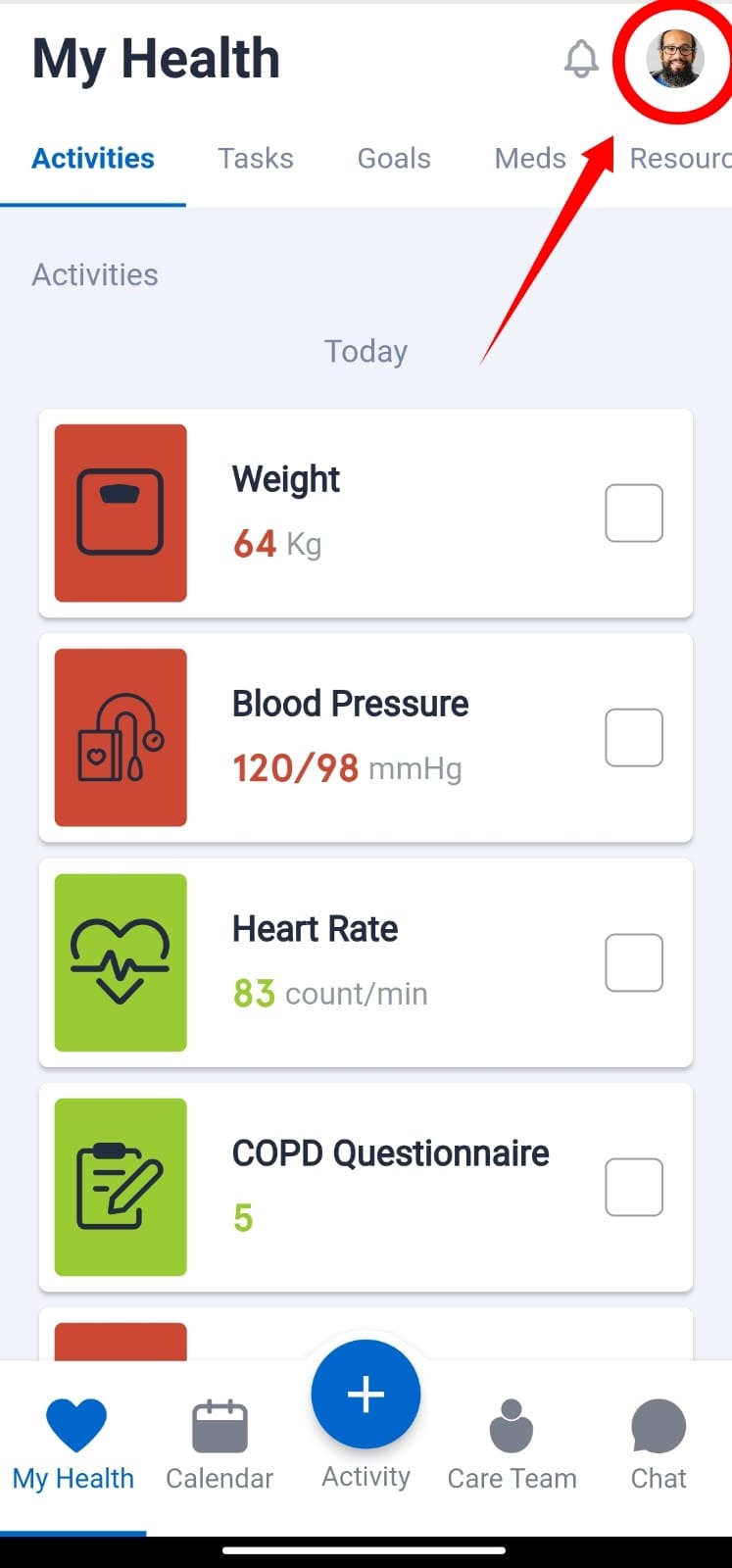
Navigate to Connected Devices and select Health Connect from the list.
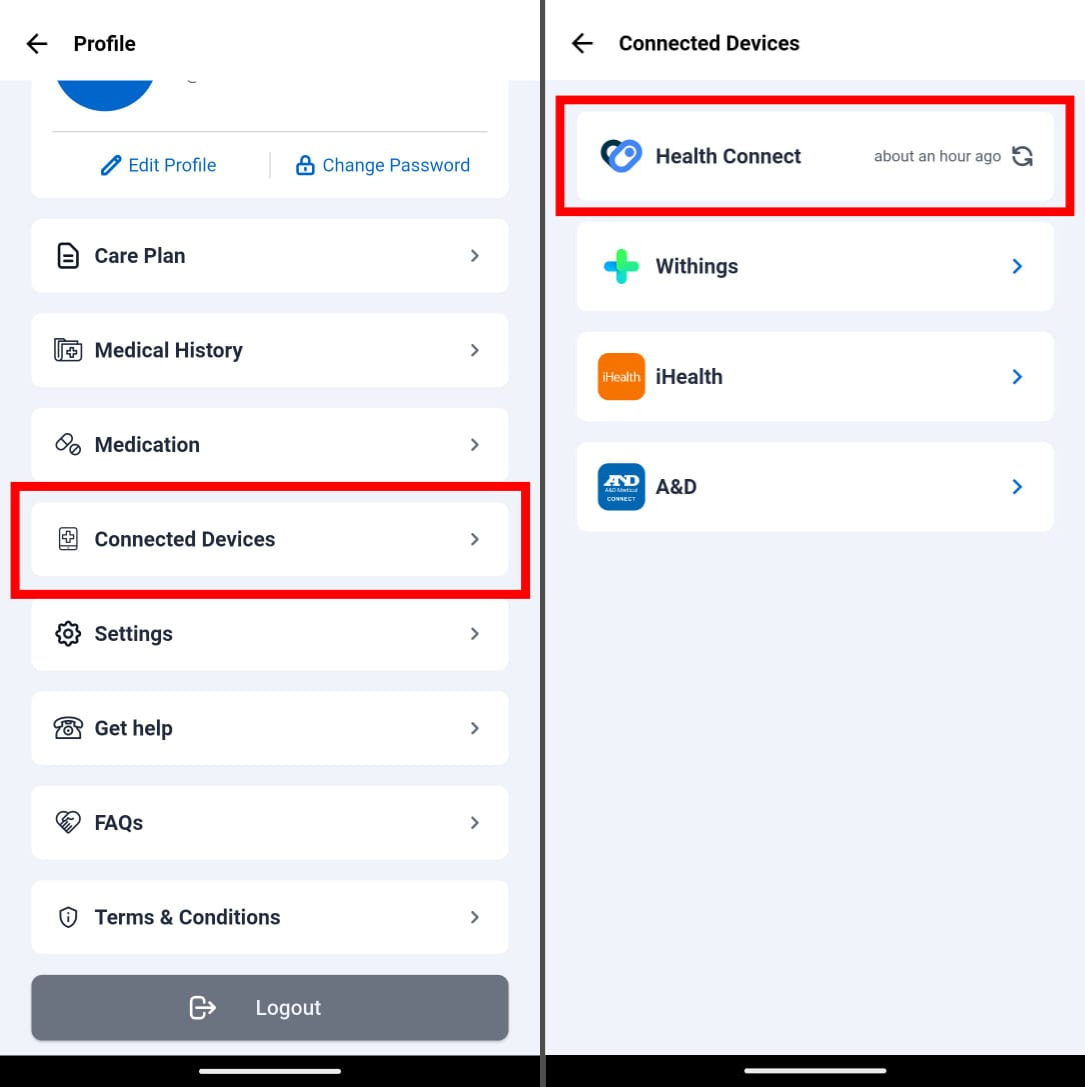
Tap Connect. A prompt will appear requesting permission to access your data via Health Connect. Tap Allow All to grant the required permissions.
Read it quickly—it explains what data (like steps or heart rate) the app wants. Then, tap "Allow All." Why this permission? It lets the app read your health info from Health Connect, so it can show it in your dashboard. Without it, the app stays "blind" to your data, and tracking stops. (If you tap "Deny," the app won't work for health syncing— we don't recommend that.)
Warning: Choosing "no" here means no automatic health updates. Your doctor might not see the latest info.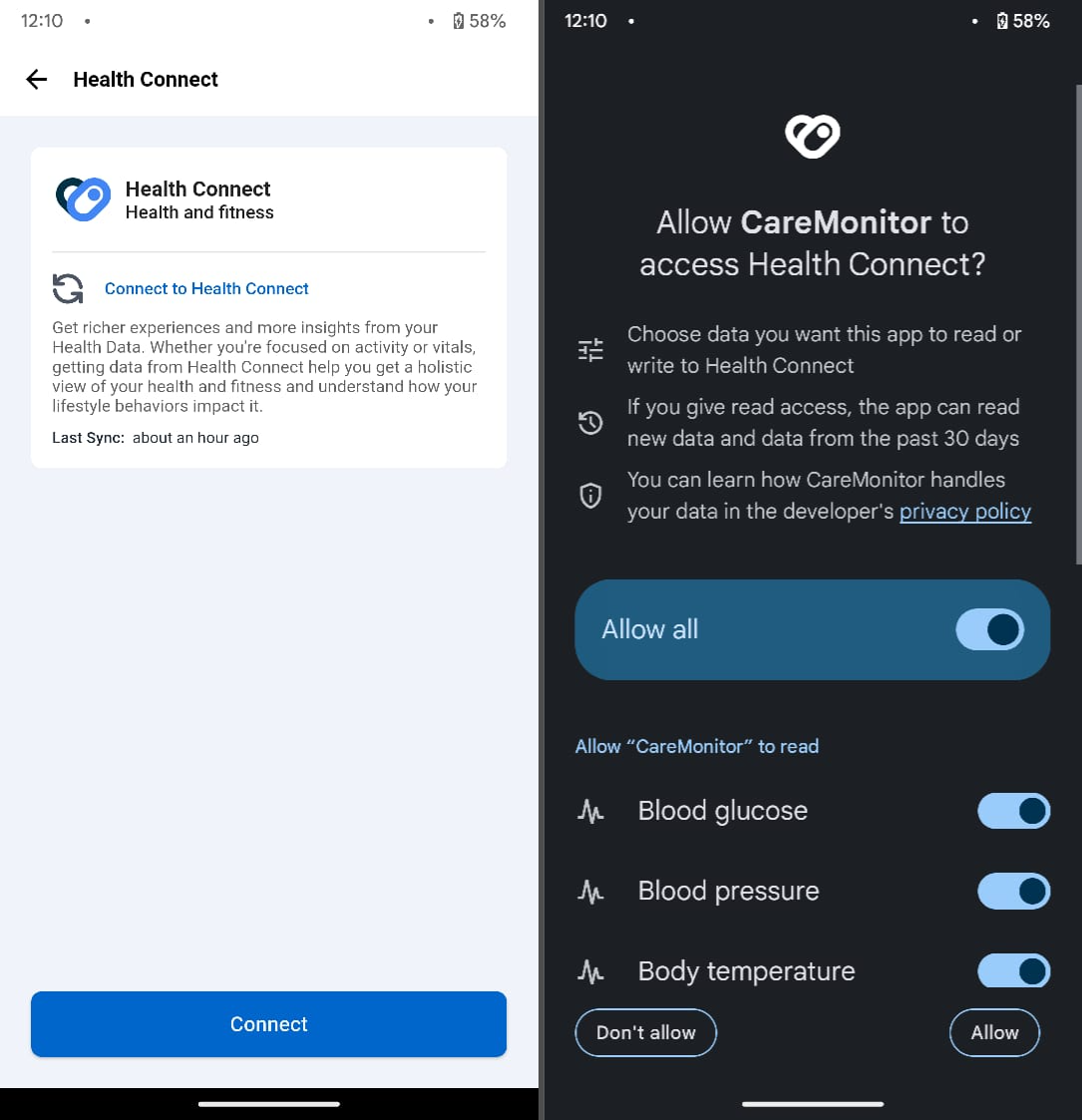
- In the next permission dialog titled "Allow CareMonitor to access data in the background?", review the details: This allows the app to access Health Connect data even when you're not actively using CareMonitor (e.g., for background syncing).
Tap Allow to proceed. (Choosing Don't allow will limit data fetching to when the app is open.)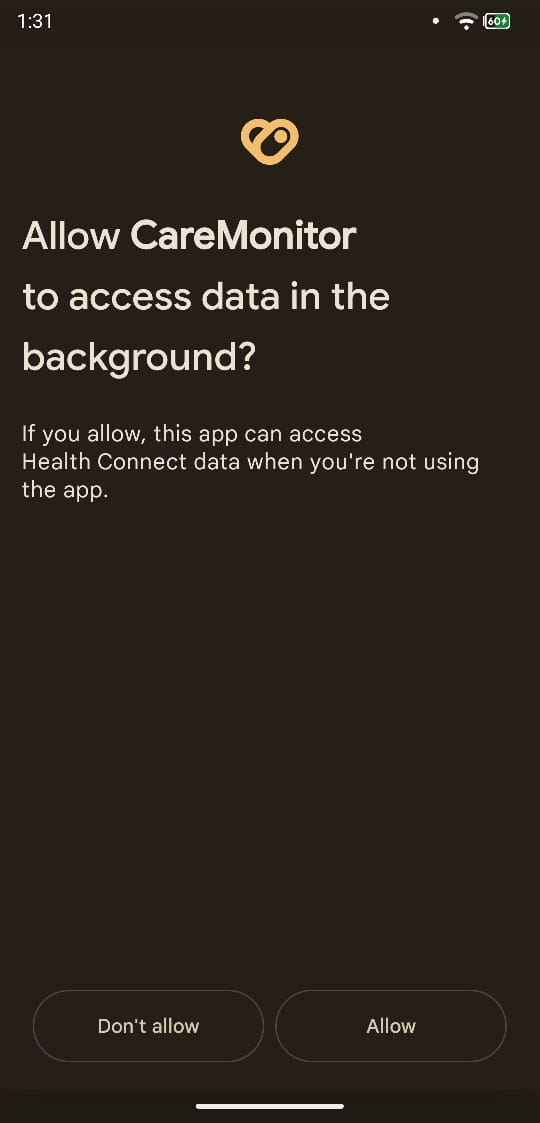
- Next, a second prompt will appear titled "Allow CareMonitor to access past data?", which explains: If allowed, the app can access Health Connect data before 1 month as well.
Tap Allow to include historical data in your monitoring. (Choosing Don't allow will restrict access to data from 1 month onward.)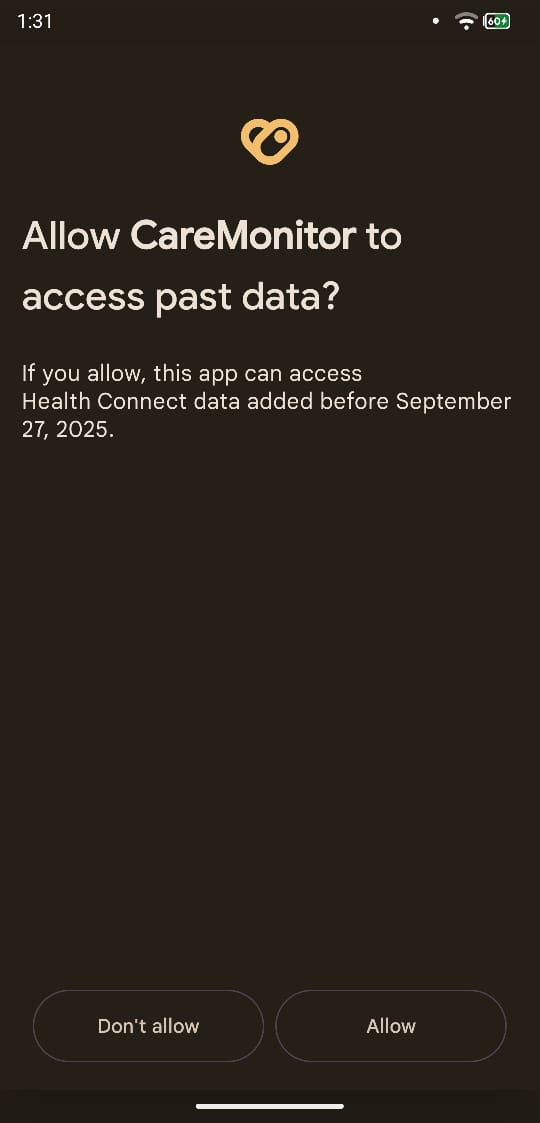
You will then be asked if you'd like to enable Auto Sync. Enabling this ensures your health data is fetched automatically at regular intervals without needing to reconnect each time.

✅ Enabling auto-sync is recommended to keep your health data up to date.
Your setup is now complete! CareMonitor will begin pulling in your health metrics (like steps, heart rate, and other metrics) from Health Connect.
FAQs
Q: I don’t see Health Connect in Connected Devices. What should I do?
A: Ensure you’re running the latest version of the CareMonitor app on an Android device. If you still can’t find it, restart the app or your phone, and check again.
Q: Can I choose which types of health data to share?
A: Yes. When the Health Connect permission prompt appears, tap Manage Permissions to select which data types (e.g., steps, heart rate) you’d like to share.
Q: How often does auto-sync run?
A: Auto-sync runs approximately every 2 minutes.
Q: Will my historical data from Google Fit transfer over?
A: Health Connect may import some historical data, but we recommend reviewing your Health Connect app settings to confirm which data types were imported.
Q: What if my fitness tracker or another app isn't sending data to CareMonitor?
A: Double-check that the app or device is connected to Health Connect. For example, if using Google Fit, ensure it's linked as described here. If issues persist, verify permissions in the Health Connect app itself.
If you face any issues while connecting Health Connect or syncing your data, contact our support team via the Help section in the CareMonitor app.
We hope this guide helps you stay connected and keep your health data flowing seamlessly into CareMonitor. If you have further questions, feel free to reach out!
Was this article helpful?
That’s Great!
Thank you for your feedback
Sorry! We couldn't be helpful
Thank you for your feedback
Feedback sent
We appreciate your effort and will try to fix the article